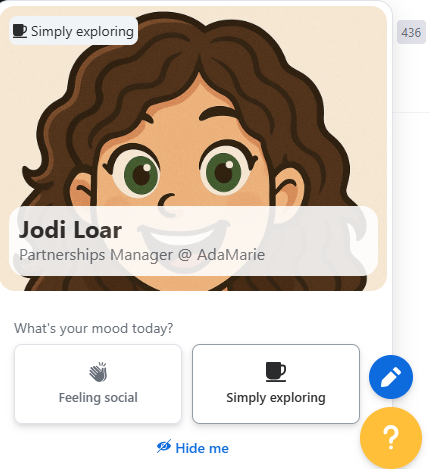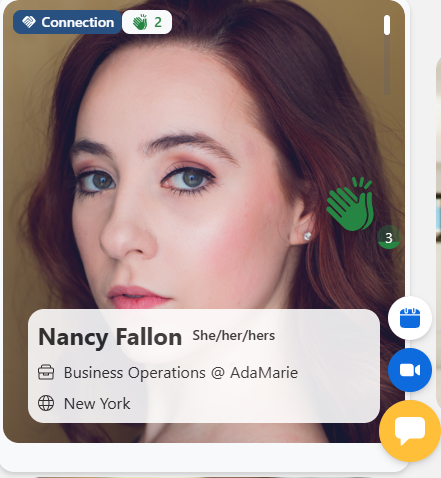Career Navigation Summit Attendee Guide, Quick Tips, and FAQ
Welcome to the AdaMarie Career Navigation Summit!
This Attendee Guide is your go-to resource for everything you need to join in and navigate the event with confidence.
Getting Started
Before the summit begins, double-check that you’re running the most up-to-date version of Zoom. Once you’ve signed in, we encourage you to complete your attendee bio. Just head to the top right of the page, click the three-line menu, select Profile, and fill out your bio so others can get to know you.
Having Trouble Joining?
First, check your internet connection. (You can review full system requirements here.)
Make sure you’re using the most recent version of Zoom.
If you get disconnected, no problem—you can rejoin anytime using your registration link.
Still stuck? Reach out to us at summit@ada-marie.com and we’ll be happy to help.
Creating Your Profile
While filling out your profile is optional, we highly recommend it! It’ll be one of the best ways to connect with other attendees and speakers throughout the summit.
When setting up your profile, you’ll choose how you’d like to engage:
Feeling Social (Left-sided button): Your profile is visible and you can receive chats from attendees and speakers.
Simply Exploring (Right-sided button): Your profile is visible, but messaging is turned off.
Hide Me (option below the two buttons): Your profile will not be visible at all.
Choose the option that feels right for you—whether you’re ready to network or just want to observe.
The Lobby
Think of the Lobby as your command center for the summit. This is your starting point for the event—and the best place to return to if you’re ever unsure where to go next.
From the Lobby, you can:
Access every part of the summit, from mainstage sessions to networking.
Catch opening and closing remarks.
See announcements and important instructions.
Connect with AdaMarie staff, who will always be stationed here to answer your questions.
You’ll also find a chat panel on the right, where you can interact with other attendees and ask questions in real time.
Sessions
Here’s where the magic happens! You can access sessions two ways: from the top navigation bar or by scrolling down in the Lobby and selecting the session you’d like.
Sessions are scheduled so you’ll have the opportunity to attend as many as you’d like. Each session includes its own chat, where you can ask questions and connect with fellow attendees. For live sessions, drop your questions in the chat—speakers may answer them during the conversation.
Lost or unsure where to go? Just head back to the Lobby and you’ll always find your way.
Itinerary
The Itinerary tab is your full event schedule. Click on any session to learn more about the topic, explore speaker bios, and join directly.
Exhibitors
Under the Exhibitors tab, you’ll find our summit sponsors. Each listing includes a company bio and downloadable resources so you can explore their work further.
Expo
The Expo is our virtual exhibit hall, where you can connect directly with sponsors and partners. Each company has its own booth where you can:
Learn more about their work.
Explore resources.
In some cases, meet team members live.
From the Lobby, click the Expo tab in the navigation bar to view all booths. Booths are open for the entirety of the summit, and each one has a chat where you can drop questions in real time.
Speakers
The Speakers tab is your go-to for learning about the people you’ll hear from during the summit. Explore speaker bios, follow their social handles, and see which sessions they’ll be leading.
Networking
The Networking space is your place to spark new connections! Here you can explore attendee bios, connect, and chat throughout the event.
Here’s how it works:
Explore profiles: Scroll up and down to view attendee bios.
Say hello: Click on a profile to send a wave or an applause (you’ll see a little green hand).
Start a chat: Click the yellow chat bubble to send a message.
When you send a connection request, the other attendee will need to accept. Once they do, you’ll both appear in each other’s Connections list.
Accessing Your Connections:
During the event: Go to the Networking page and select Connections from the dropdown menu above the bio tiles.
After the event: Head to My Events → Past Events → AdaMarie Career Navigation Summit → Connections. Your list of saved connections will be there.
Managing Chats:
During the summit, you can also click the small arrow above Lobby Chat to view all your chat options. Any ongoing conversations you’ve had will appear here too.
Quick Tips
Have your LinkedIn profile handy so you can easily paste it into your summit profile or share it while networking.
Fill out your profile! The more detail, the better! It helps others connect with you.
Visit alllll the exhibitor booth, you never know what opportunities you’ll discover.
Drop your questions in the main Lobby chat. An AdaMarie team member will be there to help!
FAQ
-
You can register for the summit right here →
-
Check your internet connection.
Make sure you have the most recent version of Zoom.
If you get disconnected, no worries- you can rejoin anytime using your registration link.
Still having trouble? Email us at summit@ada-marie.com and we’ll help you out!
-
Filling out your profile lets other attendees and company representatives view your bio and social handles, making it easier to network and connect.
To set up your profile:
Go to the top right of the screen and click the three-line menu.
Select My Profile from the dropdown.
Fill out your information: bio, social links, and any details you’d like others to see.
-
If you notice any behavior that falls outside these guidelines, or if you need to report misconduct, please reach out to us at summit@ada-marie.com.
-
The Networking function is randomized. However, if you meet another attendee in a chat, you can click their name and select Connect. Just chatting alone won’t save the connection—you both need to accept the connection request to add each other to your Connections list.
-
Sessions are only accessible when they are live. Sometimes speakers need an extra moment to get ready. Just refresh your screen and keep an eye on the Lobby chat for any announcements.
-
Lobby chat: Chat with everyone at the event.
Session chat: Chat with people attending the same session.
Expo booth chat: Chat with booth visitors and staff.
-
Yes! All sessions are being recorded and will be posted within the Replays channel of the AdaMarie Professional Network (APN) accessible to all annual and monthly members (just give us time to upload them!).
Join today to access all session recordings, post-event member-only resources, monthly speed networking events, and first access to our Accelerator learning cohorts. Learn more by clicking here!